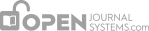To begin the review process, select Review from the top of the submission record.
Review Summary
The first part consists of basic submission information, and a review version of the submission (automatically generated from the original submission file).

Managing Review Rounds
Assigning Peer Reviewers is an important part of a Section Manager’s role. You can manage one or more rounds of review. Click on the Select Reviewer link to assign one or more users for Peer Review to this submission. The View Regrets, Cancels, Previous Rounds link will show you a list of past, inactive reviews.
![]()
From the resulting screen, you can choose from your list of enrolled Reviewers. If there are many to choose from, you can use the search tool to narrow your choices such as search for matching review interests. This list may grow as will more details about reviewing interests and the number of articles reviewed to date by each reviewer. If you know of an existing user in the journal that is not currently enrolled as a Reviewer, this can be quickly done using the Enroll An Existing User As Reviewer link. You can also use the Create New Reviewer to enroll someone who is not currently an existing user.
To assign a Reviewer select Assign.

Once you’ve made the selection, you will be returned to the Review page. You can select another Reviewer.
Notice the addition of Reviewer A (your first selection). You can remove this Reviewer using the Clear Reviewer link.

Use the Request icon to send an email to the Reviewer (using an email template), asking him to take on the task.

By default, Reviewers will be provided with an extended text box to type in their comments. However, the Journal Manager can setup Review Forms allowing for more focused questions. Use the Assign Review Form link to provide a review form to this Reviewer.

If there are several Review Forms to choose from, use the Preview link to take a quick look at each.

The Reviewer will send you an email both when he agrees to do the review and when the review is completed. Returning to the Review section, you can see the Reviewer’s decision (e.g., Revisions Required). Any competing interests are also displayed.
You can also view the Reviewer comments by clicking on the Review Form Response icon. If the Reviewer uploaded a revised version of the submission (e.g., a Word document with changes included), this would also be available here.
If the journal has set up reviewer ratings (see Journal Setup), use the dropdown menu to grade the Reviewer. This is invisible to the Reviewers, but will display for Editors and Section Editors assigning new Reviewers.
Be sure to use the Acknowledge icon to email your thanks to the Reviewer.
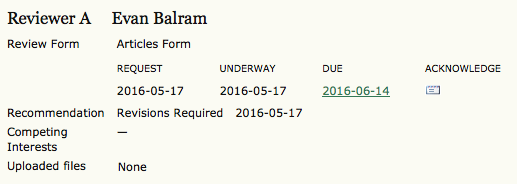
At this point, you can enroll more Reviewers (see above) or make a decision about the article (see Editor Decision).