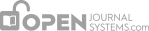Generic Plugins cover a wide range of functionality. The more commonly-used ones are the Static Pages, Web Feeds, Custom Block Manager and Google Analytics plugins.
Static Pages Plugin
This plugin allows you to create new OJS pages for additional content (e.g., an Advertising page). Once you have enabled the plugin, an Edit/Add Content link will appear. After clicking Edit/Add Content, you can either edit any existing pages (e.g., the previously-added “Links” page shown in the figure below) by using the Edit link next to the existing page; or you can create a new one by selecting Add New Page link. After selecting the Add New Page link, fill in the resulting form. The “path” will be used as part of the page URL and the title will appear as the page title. After saving the form, you can view the page at the URL indicated.Any time you need to update this page, simply return to the Static Page plugin and edit the page.
Web Feed Plugin
Activating this plugin produces RSS/Atom web syndication feeds for the current issue and displays RSS/Atom links in the sidebar. When a user selects one of the RSS/Atom links from the sidebar, it will produce a list of current issues and the option of adding it to their feed reader or live bookmarks. To activate the current issue Web Feeds, select the Enable link and select Settings. This page allows you to determine where the feeds will display and how many items will display (e.g., the entire current issue, or just the first few articles).
External Feeds Plugin
This plugin will allow you to display the content of external RSS feeds from other sources in your journal. For example, you can display the latest posts from the PKP News blog or the Open Access News blog in your sidebar.
SEHL Plugin
This plugin implements Search Engine HighLighting (SEHL) so that when a search engine locates an HTML article, the sought-after keywords are highlighted in the article text. This can be enabled by selecting the Enable link.
Thesis Abstracts Feed Plugin
This plugin will produce an RSS/Atom feed (see the Web Feed Plugin, above, for an explanation on RSS feeds) for Thesis Abstracts. Only journals publishing Thesis Abstracts (see below) should consider enabling this feature.
Thesis Abstracts Plugin
Rounded Corners Plugin
Rounded Corners: This Plugin puts a background on each sidebar block and rounds its corners. Changes can be made to the colours used by editing the CSS stylesheet found in the plugin. Select Enable to use this plugin.
Custom Block Manager Plugin
This plugin allows you to add new items to the sidebar. You might want to use this to emphasize your editorial board members or direct potential authors to your online submissions. To enable, select the Enable link.
Announcement Feed Plugin
This plugin produces RSS/Atom web syndication feeds for journal announcements, similar to the Web Feeds plugin above. Only journals that have activated Announcements would consider using this plugin. To activate it, select the Enable link.
Google Analytics Plugin
This plugin integrates OJS with Google Analytics, Google’s web site traffic analysis application. It provides an excellent way to track the web traffic to your journal. It requires that you have already setup a Google Analytics account. To activate this plugin, select Enable. This will create a Settings link, which you can click to configure the plugin. Fill in the account number provided when you set up your Google Analytics account. Remember to clik Save. In a few hours, Google will start tracking your web traffic and generating a report.
SWORD Plugin
phpMyVisites
Integrates OJS with phpMyVisites, a free and open source web site traffic analysis application. Requires that phpMyVisites is already installed on the server. (phpMyVisites has been deprecated in favour of Piwik, which also has a plugin.)
XML Galleys
This plugin automatically generates HTML and PDF galleys from XML files. NLM 2.3 XML is supported by default, but custom XSLT files are also supported.
Translator Plugin
This plugin allows web-based maintenance of translation files, which are used to provide text for the OJS interface. You must first use the Enable link to activate the plugin, and then hit the Translate link to see the list of available locale files. Use the Edit link for the language you wish to update. There are many. You will be shown a list of all locale files for that given locale. Click on the Edit link next to a locale file to modify one. You will see the English text in the top box, and the translated text in the lower box. Change the appropriate text and save. Your changes will be visible immediately.
Custom Locale Plugin
Similar to the Translator Plugin, this allows you to modify the OJS text for your default language (e.g., to change “About the Site” to “About this Site”). However, it doesn’t change the locale file itself, but rather stores the change in the OJS database. You can also make custom changes on a per-journal basis using this plugin, whereas using the Translator plugin will change the locale site-wide, across all journals.
Referral Plugin
COinS Plugin
The COinS plugin adds an OpenURL descriptor to article pages (abstract and HTML) that can be used e.g. for extraction to citation tools such as Zotero.
TinyMCE Plugin
This plugin enables WYSIWYG editing of OJS textareas using the TinyMCE content editor.
Books for Review Plugin
Note
“Books for review” as entered into the system by Editors are distinct from Author submissions; but they must eventually be tied to an Author submission, which is in the end the review itself. Think of the book for review that the Editor enters into the system as a book entity in and of itself, which must eventually be attached to the review of it.