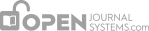DOI Plugin: the DOI plugin under the Public Identifier Plugins is responsible for the assignment of the Digital Object Identifier to issues, articles, and galleys in OJS. It provides the user interface for DOI administration and assignment to publication objects. The plugin is part of the default OJS installation and does not have to be installed separately.
1. Introduction
Overview
Digital Object Identifier (DOI)
DOI stands for Digital Object Identifier, which is a globally unique identifier for digital objects. In the OJS context such objects are journals, journal issues, journal articles, and supplementary files.
DOIs are used as a way to link persistently to an article so that – provided they are kept up to date – any link or reference to a DOI should take a user to where the article currently resides online.
DOIs are useful for things like citation metrics, but also as a way to prevent or combat dead links. For example, a DOI in a citation would provide the user with a persistent link to the object cited.
DOIs are associated with one or several URLs that can be resolved through a persistent URL at a global re-direction domain (http://dx.doi.org/some-doi).
Additional metadata about certain types of digital objects can be stored in the databases of specialized DOI registration agencies. This enables discovery of these objects through the web sites of the registration agencies or their partners (e.g., scientific search engines).
In the OJS context such objects are journals, journal issues, journal articles and supplementary files.
Important:
A DOI is unique. Any article should only have one unique combination of a DOI prefix and suffix. Articles should also, ideally, have only one DOI each.
Digital Object Identifier (DOI)
DOI stands for Digital Object Identifier, which is a globally unique identifier for digital objects. In the OJS context such objects are journals, journal issues, journal articles, and supplementary files.
DOIs are used as a way to link persistently to an article so that – provided they are kept up to date – any link or reference to a DOI should take a user to where the article currently resides online.
DOIs are useful for things like citation metrics, but also as a way to prevent or combat dead links. For example, a DOI in a citation would provide the user with a persistent link to the object cited.
DOIs are associated with one or several URLs that can be resolved through a persistent URL at a global re-direction domain (http://dx.doi.org/some-doi).
Additional metadata about certain types of digital objects can be stored in the databases of specialized DOI registration agencies. This enables discovery of these objects through the web sites of the registration agencies or their partners (e.g., scientific search engines).
In the OJS context such objects are journals, journal issues, journal articles and supplementary files.
Important:
A DOI is unique. Any article should only have one unique combination of a DOI prefix and suffix. Articles should also, ideally, have only one DOI each.
Digital Object Identifier System
DOIs are composed of a prefix and a suffix which are separated by a slash (e.g. “10.1234/cdb2011-01-bio234”). Organizations that want to participate in the DOI system have to apply for an account at a registration agency which will assign a unique DOI prefix to the organization (e.g. “10.1234”). The organization can then assign arbitrary suffixes to their digital objects as long as they guarantee that no suffix will be repeated (e.g. “cdb2011-01-bio234” in the above example). Sometimes several organizations share a DOI prefix to reduce the cost of DOI registration.
Once a prefix has been obtained and a suffix assigned to a publication object, the DOI composed of prefix and suffix has to be registered with the registration agency. The publishing organization formats metadata corresponding to the publication object into the metadata format specific to the registration agency. The resulting XML file will then be transmitted to the registration agency together with the DOI and the corresponding URL of the publication object.
Overview
DOI Plugin Setup
DOI Plugin Setup
- Enable and configure the “DOI” public identifier plugin at Website Settings -> Plugins -> Public Identifier Plugins -> DOI Plugin.
- Click the blue arrow to the left of DOI entry and choose Settings to configure the DOI plugin Settings.
- First select the OJS object types that you want DOIs to be assigned to. Selecting this option does not mean that all objects of the selected type need to get a DOI assigned. Depending on the chosen DOI suffix generation method you can selectively assign DOIs if you like. Selecting an object type makes the DOI configuration fields available on the corresponding object-specific metadata entry pages. Please be aware that not all registration agencies support all object types for DOI registration. For example, while DataCite is able to support all object types, mEDRA will not register supplementary files.
- You’ll receive your organization’s prefix from the DOI registration agency and the exact process for application is described on the agencies’ web pages (See DOI Registration Agencies).The DOI prefix is mandatory.
- There are several suffix generation strategies available. Whatever suffix generation strategy you choose, you’ll be able to preview the DOI on the object’s metadata page without actually assigning a DOI provided that the object has not yet been published. The metadata pages for the different object types are::
Issues: The issue data page that can be reached through the issue lists available to the editor role.
Articles: The article metadata page available to all editorial roles through editorial interface (dashboard).
Galleys and Supplementary Files: The galley metadata page available to all editorial roles through editorial interface (dashboard)
Important:
We strongly recommend using the default patterns if you are a new journal and have not previously had DOIs issued.
Default Pattern-based generation methods: when you choose one of the pattern-based generation methods, then a DOI will be generated for all objects. Once you configured the pattern for DOI suffix generation in the DOI plugin you’ll not have to do anything special for an object to get a DOI assigned. As soon as the object is published and has been publicly accessed for the first time a DOI will be assigned based on the corresponding pattern. You are not obliged to register all these DOIs with the registration agencies, though. The DOI registration agency connectors allow for selective registration.
Important:
In case of pattern-based suffix generation (custom or default patterns) DOIs will always be generated according to the currently configured pattern on first public access. This also means that changing a pattern will not change already assigned DOIs. It will only have effect on DOIs being generated from that moment on. Be careful when changing patterns that the new pattern does not share its namespace with the previous pattern. Otherwise duplicate DOIs may result which will lead to problems when trying to register these IDs.
Individual DOI suffix: choosing the option will allow you to enter suffixes independently from the OJS URL of the object. Use this option if none of the other suffix generation strategies fulfill your needs, e.g. when your organization has global rules for suffix generation different from what can be implemented with custom patterns, or if you do not want to generate DOIs for all objects by default.
Important:
If you configured OJS to use individual DOI suffixes then the logic is slightly different to support selective DOI assignment. In this case a DOI will not be assigned even for already published objects if a DOI suffix has not been entered for that object. This allows the journal to offer DOIs to the authors as an optional (and potentially paid) service on a one-by-one basis. The individual suffix can be changed as long as no DOI has been assigned by public access to the object. Once the object has been accessed publicly with an individual suffix assigned, the suffix cannot be changed any more!
See the following example of the DOI suffix field for issues:
Custom patterns: when you enter custom patterns for your DOI suffix, it is your responsibility to create patterns that result in unique DOI suffixes for your prefix. You have to enter a combination of journal, issue and object-specific identifiers to make sure that DOIs cannot be duplicated. A galley-suffix for example, that does not contain the journal ID can be duplicated among several journals if the same prefix is used for those journals. The same can happen if you generate DOIs for articles and issues without using the issue ID in the article suffix (e.g. when generating the DOI for the issue with the internal ID 1 and the article with internal ID 1). Look at the standard patterns for examples.
Important:
Once you configured the pattern for DOI suffix generation in the DOI plugin you’ll not have to do anything special for an object to get a DOI assigned. As soon as the object is published and has been publicly accessed for the first time a DOI will be assigned based on the corresponding pattern.
The Reassign DOIs link deletes all currently assigned DOIs but not your individually assigned URL or DOI suffixes. This is an advanced action. Please use it with utmost care and make sure you understand its exact action first, e.g. within a test environment. All DOIs will be re-generated based on the patterns or custom identifiers you entered. This means that if you change the patterns or custom identifiers after you already assigned DOIs then previously assigned DOIs will be completely lost and the same object will receive a different DOI. This should be avoided in most cases as it means double-registration of the same object with two different DOIs which is contrary to the purpose of DOIs in the first place.
Important:
You should make a database backup before you delete all assigned DOIs.
Overview
Even when a DOI has been assigned to an object in OJS, it is not automatically known to the registration agency and the corresponding URL at http://dx.doi.org/ will not yet be resolved. You’ll have to register the DOI with one of the DOI registration agencies before.
DOI Registration Plugins: the Crossref, mEDRA and DataCite in the “Import/Export” plugin category rely on DOI Plugin to Export article metadata in specific format for indexing in the corresponding registration agencies.
- CrossRef XML Export Plugin:Export article metadata in CrossRef XML format.
- DataCite Export/Registration Plugin:Export or register issue, article, galley and supplementary file metadata in DataCite format.
- mEDRA Export/Registration Plugin:Export issue, article and galley metadata in Onix for DOI (O4DOI) format and register DOIs with the mEDRA registration agency.
Please note that these plugins are part of the default OJS installation and do not have to be installed separately.
The Crossref Export/Registration Plugin can deposit DOIs to the Crossref database for consideration and acceptance. This can be accomplished in an entirely automatic fashion; manually through OJS; or completely externally to OJS if need be.
Configuring OJS 3.x for Automatic Deposits
- Ensure that all Journal Setup steps that the Crossref plugin requires have been filled in. Under Journal Settings, you will need the following:
- Enable and configure the DOI Plugin.
- Ensure that your articles have DOIs assigned to them.
- Ensure that page numbers are present for the articles you are submitting (see Schedule for Publication).
- Configure the Crossref Deposit Plugin. This can be done from Import/Export -> Crossref Export/Registration Plugin.
-
Journal Title.
Journal Initials.
Journal Abbreviation.
Journal ISSN (or electronic ISSN).
Principal Contact (name and email).
Technical Support Contact (name and email).
-
The plugin will tell you whether the overall system requirements have been satisfied [1].
If you have your Crossref login credentials, you can supply them here and enable automatic DOI deposit [2].
You can select production option or choose CrossRef test API (testing environment) for automatic DOI deposit [3].
If you have configured the plugin to work automatically, OJS will deposit DOIs as they are created without your intervention. You can check the Articles page to confirm that DOIs have been deposited.
Configuring OJS 3.x for Manual Deposits
- Ensure that all Journal Setup steps that the Crossref plugin requires have been filled in. Under Journal Settings, you will need the following:
- Enable and configure the DOI Plugin.
- Ensure that your articles have DOIs assigned to them.
- Ensure that page numbers are present for the articles you are submitting (see Schedule for Publication).
- If you have not configured the plugin to deposit DOIs automatically, you can register them manually yourself by using the “Submit” button on the Articles page. For best results, submit a small amount of DOIs at a time. Registration can take a while for large uploads to Crossref servers. Large batch uploads are likely better performed via XML Export. You can also check the status of registration for any of the articles.
- You can also export batch XML files to upload via the Crossref backend. From the Crossref plugin you can use the “Download XML” button on the Articles page. You’ll be asked where you’d like to save the XML. You can then navigate to the Crossref backend, login with your credentials, and upload your XML from there. Here are the steps:
-
Journal Title.
Journal Initials.
Journal Abbreviation.
Journal ISSN (or electronic ISSN).
Principal Contact (name and email).
Technical Support Contact (name and email).
-
Export from OJS by selecting the articles you’d like to export and clicking the Download XML button.
Save the XML file locally.
Navigate to Crossref’s metadata quality check and upload your file here first to check for any validation errors.
Login to your Crossref member backend.
Click on the Submissions tab.
Click on “choose file” and select your XML export file. Make sure that “metadata” is selected below, and click upload.
You should receive an email to let you know the status of your submission, provided you are listed as the “technical support contact” of your journal. You can change the submitter email name and ID in the XML before you export, if you like.