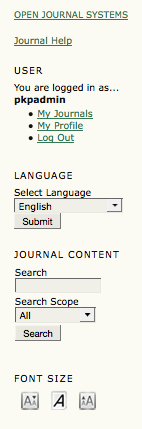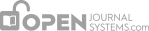There are a number of common interface elements at the Site and Journal levels of any default OJS system.
Top Navigation Bar
The topmost navigation bar includes Home, About, Login, Register and Search links. If you are logged in as a user, the Login and Register links are replaced with a User Home link.
Top Navigation Bar, Site-level and Not Logged In:

Top Navigation Bar, Site-level and Logged In:

- The Home link takes you to the site homepage if you are navigating at the site-level; if you are looking at a journal, it will take you to the journal’s homepage.
- If you are browsing at the site level, the About link takes you to the site’s About page, which may include a description of the site as a whole, and also includes links to the About pages for every journal on the system. If you are browsing at the journal level, clicking the About link will take you to that journal’s About page only.
- If you click the Login link you will be taken to a login page, where you will be asked to provide your username and password. You will also be prompted to register with the site if you are not a user. If you have forgotten your password, you can click Forgot Your Password? to begin the retrieval process. If you log in from the site level, you will be taken to your site-wide User Home page, which provides information on which journals you are registered with, and in which role. If you log in from the journal level, you will be taken to your journal-specific User Home page, which lists only role information regarding that journal.
- If you click the Register link while browsing at the site level, you will be asked to choose a journal to register with followed by a form to fill out. If you click the Register link while browsing at the journal level, you will be presented with a registration form to fill out, or a message stating that registrations are not being accepted at this time if registration has been disabled.
- Clicking the Search link will bring you to a comprehensive search page. If you are currently browsing at the site level, you will be able to choose whether to search across all journals on the site, or only against a particular journal. If you are browsing at the journal level, your search will only be performed against that journal’s contents.
- If you have already logged in, you will see a User Home link rather than the Login and Register links. Clicking this will take you to your site or journal-specific User Home page.
The Breadcrumb
Directly under the topmost navigation bar you will find a series of breadcrumb links, one for the the site- or journal-level homepage, and one for each subpage that you have navigated to, leading to one for the page you are on, which is highlighted in bold. Each link will bring you back to that specific subpage.

In this example, the Editor is logged in and viewing the Editing page for Submission #10. You can return to any of these pages by clicking the relevant breadcumb link.
The Sidebar
The right sidebar actually consists of a set of “blocks”, described below.
Note
By default, these sidebar blocks are placed on the right. However, a Journal Manager can move any of these blocks to the left to create a new sidebar, and can also prevent any block from displaying entirely. The Journal Manager can also reorder the vertical position of these blocks. For more information on arranging blocks, see Step 5: The Look in the Journal Management pages of Chapter 5. Journal Managers can also create their own blocks, enter any content they wish, and add them to the sidebar. For more information, see the section on System Plugins in Chapter 5.
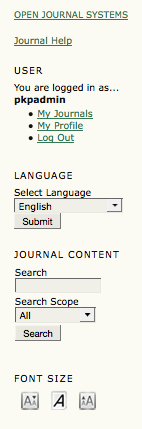
- The top block is the Developed By block, which provides a link to the Public Knowledge Project website.
- The Journal Help block provides a link to the system’s context-sensitive help. No matter where you are in the system, you can click this link to access help specific to the matter at hand.
- The User block provides useful user-specific information and options. If you have not logged in, you can enter your username and password information to log in. If you have logged in, it displays your username, and provides links to journals you have registered with; to your profile; and to log out.
- The Language block only appears if there is more than one language installed on the system or for the particular journal you are browsing. You can toggle between these languages by choosing from the dropdown menu.
- The Journal Content block allows you to search journal content. You can search all fields, or you can pick a particular field (for example, authors) to search against. If you are browsing at the site level, you can search against all journals; if you are browsing a specific journal, you will only be able to search against that particular journal.
- The Font Size block allows you to increase or decrease the entire website’s font size.
![]()
![]()
![]()