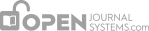Resetting your password is a simple process if you remember it and just want to change it to something else: log in, and from your User Home page click the Change Password link. You will have to enter your current password, and then your new password twice.
Resetting your password if you have forgotten it is still a simple process, but it takes a few more steps:
- Click the Log In link on the topmost navigation bar.
- Click the Forgot Your Password? link.
- Enter your email address in the box provided, and click the Reset Password link. This will send a confirmation email to your email address (if you do not see an email in your Inbox, check your spam folder).
- The email will include a link to reset your password: click it, and you should return to the journal web site.
- On returning to the journal web site, you should be notified that an email containing a new password has been sent to your email address. Check for that second email, and use your new credentials to log into the site.
- After successfully logging in, you will be asked to immediately change your password. Enter the emailed password first (Current Password), and then a new, secret password twice (New Password, Repeat New Password).