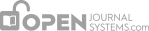5.1 Journal Homepage Header
Titles and images can be added to give your journal a unique appearance and identity. Title text will add the text to the top of your journal web site’s home page (NOT to all the other pages — see below). Title image allows you to upload an image-based header (.gif, .jpg, .png). A common size is 800px X 150px, but it can be as large or as small as you wish. The Logo image allows you to add an image to the upper left corner of your site’s home page. Often these are square image (e.g., 125px X 125px). Whether using Title images or Logo images, remember to hit the Upload button before moving on to the next step.
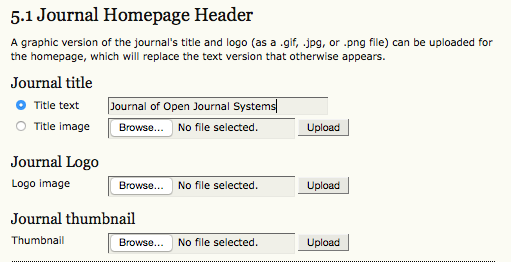
5.2 Journal Homepage Content
Use this section to customize the appearance of your journal’s homepage, including a description, an image, the table of contents for the latest issue, and any additional content. Experiment with what looks good, but be careful not to make it too busy! The appearance of your home page will be the first impression many have of your journal, and if it doesn’t look professional, it will undermine its credibility. Take a look at what some of the many other OJS journals have done, and you’ll be sure to find several examples that appeal to you.

5.3 Journal Page Header
This option allows you to place a different title, image, or logo on pages other than the homepage. In many cases, this may simply be a smaller version of the homepage logo. If you just want the other journal pages to look the same as the home page, just repeat what you did in Step 5.1. You can also add a favicon here, and it will appear in reader’s browser URL bar. The Alternate Header box allows you to add your own HTML to customize the header exactly as you wish.

5.4 Journal Page Footer
Footers can also be added to each page of your journal. It can be a good place to add your ISSN or a copyright statement.

5.5 Navigation Bar
By default, the most important navigation links will be included in your journal. However, if there are additional items to include, you may do so here (e.g., a link to the publishing institution’s home page). Additional links may be added using the “Add Item” button. Be sure to check the boxes if you are typing in plain text and a full URL. Otherwise, it will appear as ##SFU##.

5.6 Journal Layout
Under Journal Layout you can choose a journal theme or upload a style sheet of your own. You can also modify the position of content blocks from left to right sidebars, move them up or down the sidebar, or eliminate them altogether.

5.7 Information
Each of these descriptions will appear on your journal’s web site, on the right sidebar at the bottom by default. If you can change the information here, and if you delete the information, the link will automatically disappear from your site’s sidebar.

5.8 Lists
You can control the number of items to appear on any given list (e.g., 100 items will appear 25 per page over 4 pages), and the number of page links shown at the bottom of any list (e.g., 1, 2, 3, 4, Next).