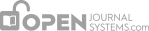You will first see a details summary of the submission you have been asked to review.

Next, you will see the review schedule, and the associated deadline.

Next, the Review process is divided into six or seven Review Steps (depending upon whether Reviewer Guidelines was set up in the Journal Setup; here they do not appear).
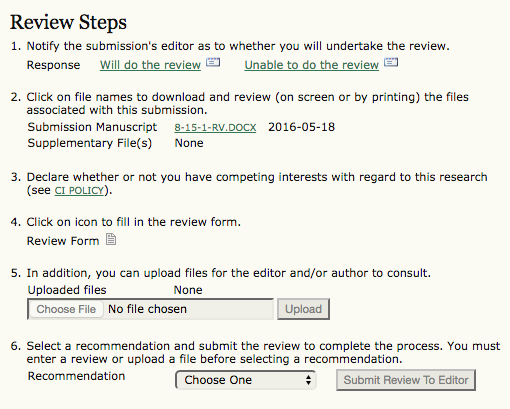
Step 1. Notify the Section Editor whether you will undertake the review. The decision should be made after reviewing the submission’s abstract and perhaps looking at the submission, by clicking on the file name in Step 3 (depending on the journal’s policies, the file may not be available before agreeing to review it).

If you are unable to do the review, click on “Unable to do the review” which leads to a standard email to the Section Editor.
If able to do the review, click on “Will do the review”, which leads to a standard email to the Section Editor, and which will indicate to the Section Editor and Author that the review is underway.
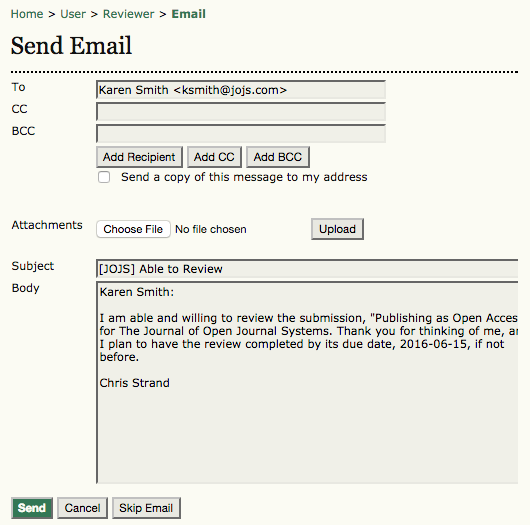
Step 2. The Author has uploaded the submission as a file, which you can download from the journal’s web site to your computer by clicking on the file name. The Supplementary Files refer to materials the Author may have uploaded in addition to the submission, such as data sets, research instruments, or source texts.
Step 3. The journal may require you to declare whether or not you have competing interests with the article being reviewed. You may type in here if you do or do not have competing interests and proceed accordingly.
Step 4. Click on the Review Form icon to be presented with the review form defined by the Journal Manager. If a custom form has not been created, the reviewer will be presented with the default form which consists two text-boxes where the Review can be either entered by hand or pasted: one for the Editor and Author, and one visible to the Editor only. The Reviewer may enter or paste partial reviews into these boxes and click the Save button at the bottom of the form to return and make changes later. The Reviewer may return to make such changes until a recommendation on the main Review pages is chosen, at which time the Review process is complete.
Please note: As is the case in this example, the Journal manager, in conjunction with the journal’s Editor(s), created an extended custom review form to be filled out here. More information on the custom form can be found in the Reviewer’s Guidelines. The form can be returned to and edited until a recommendation has been chosen.

Step 5. You also have the option, in addition to entering a review, of uploading files for the Section Editor and/or the Author to see. These files may be an annotated version of the submission or some relevant data or other materials that will assist Editor and/or Author. It will be at the Editor’s discretion whether these files are shown to the Author, but you can certainly comment on this in the Review (Step 5).
Step 6. You must select a recommendation for the submission from among the following options: Accept, Revisions Required, Resubmit for Review, Resubmit Elsewhere, Decline Submission, See Comments. When you click Submit Review to the Editor, it leads to a prepared email to the Section Editor, and makes your recommendation, saved Review (which is now locked) and any uploaded files available to the Editor.

A recommendation is made for “Revisions Required”.

After the steps are complete, the Reviewer’s work is finished.
Below is a completed review page with the addition of Reviewer Guidelines so you can see what the process looks like with 7 steps.