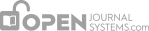OJS journals may contain several sections (e.g., Articles, Reviews, Research, etc.). You will need to create at least one section for your journal (all journals start with a default “Articles” section, which can be edited). If you do not wish for the section title to be visible to your readers, you can choose to omit it from the Table of Contents (this may be handy for things like introductions and editorials, for example).
To create a new section:
Go to Management Pages and select Journal Sections:

Select Create Section:
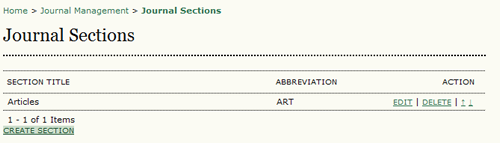
Complete the form with the new section’s information, and check the appropriate options. In the example below, the new section is for Editorials, so options have been selected that will indicate that peer-review is not required, an abstract is not required, that only editors can submit to this section (it will not be available for authors to choose when submitting), the author name will not show on the table of contents, and it will not appear in the list of Sections on the About page. Remember, you can go back and edit this section at anytime if you wish to make changes. It is also possible to add a unique review form to a section. See Review Forms for more information about setting these up.
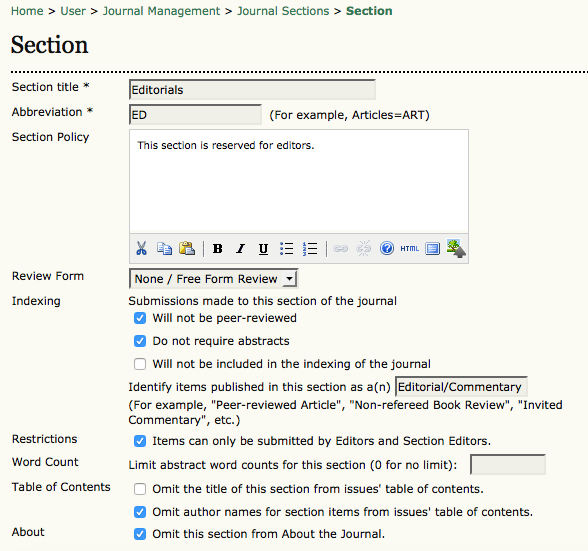
Further down this same form, choose a user as the Section Editor for this journal section. If you haven’t set up your journal’s users yet, go to Create Users to do so. Until a Section Editor is assigned to a section, notification of submissions will go to the Editor, who will need to manually select a Section Editor. Once a Section Editor has been added here, however, all submissions to this section will go directly to her, bypassing the editor completely.

This is designed to speed up the workflow and save the Editor’s time, but in some cases, journal Editors may want to have all submissions come through them. If this is the case, simply remove the Section Editor from the section using the Remove link.