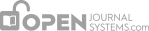After logging in, you will have access to your User Home Page. Clicking on the Copyeditor link in the User Home page, or on the linked number of items next to it, will lead to the Submissions queue.
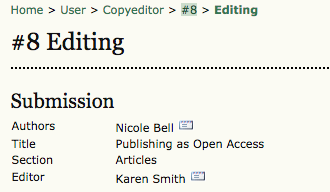
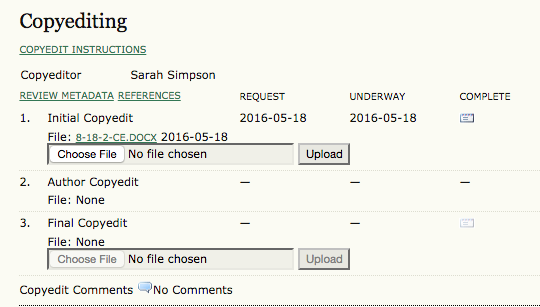
Use the Review Metadata link to see more information about the submission if desired (abstract, keywords, etc.).
To access the file to edit, click on the linked file name in step 1 (e.g., 8-18-2-CE.DOCX). Open the document in your word processor, make the required changes, and then upload your revised version using the Upload tool.
Use the Complete mail icon to notify the Section Editor and Author your work is complete. An email message will be generated, informing both the Author and the Section Editor that the first step of copyediting is complete and the submission is ready for review.

You must now wait for the Author to look over the edited document and complete her copyedits. Once it is ready, you will receive an email notification and be able to download the revised submission (e.g., 8-22-1-CE.DOCX), located in Step 2. Author Copyedit. Be sure to check the Copyedit Comments, found just under the file upload tool for any additional information the Author or the Section Editor may have noted.

The next step will be to open the Author’s revised file in your word processor, make any required changes, and upload these in Step 3. Final Copyedit using the file upload tool.

Use the Complete mail icon to notify the Section Editor that you have completed the copyediting of the submission. This will send a notification email and is the end of your responsibilities as Copyeditor for this submission.