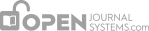Users
In addition to managing the journal web site, the Journal Manager is also responsible for all of the user accounts in the system.
To view the user accounts, select Users & Roles from the left menu.
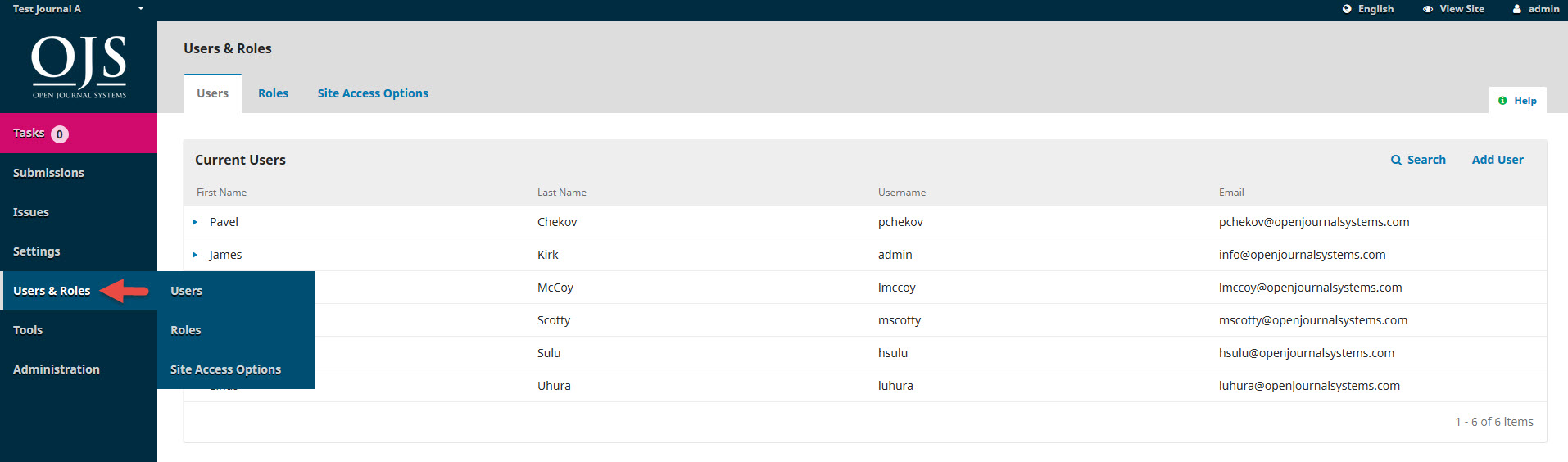
Users are displayed in last name order.
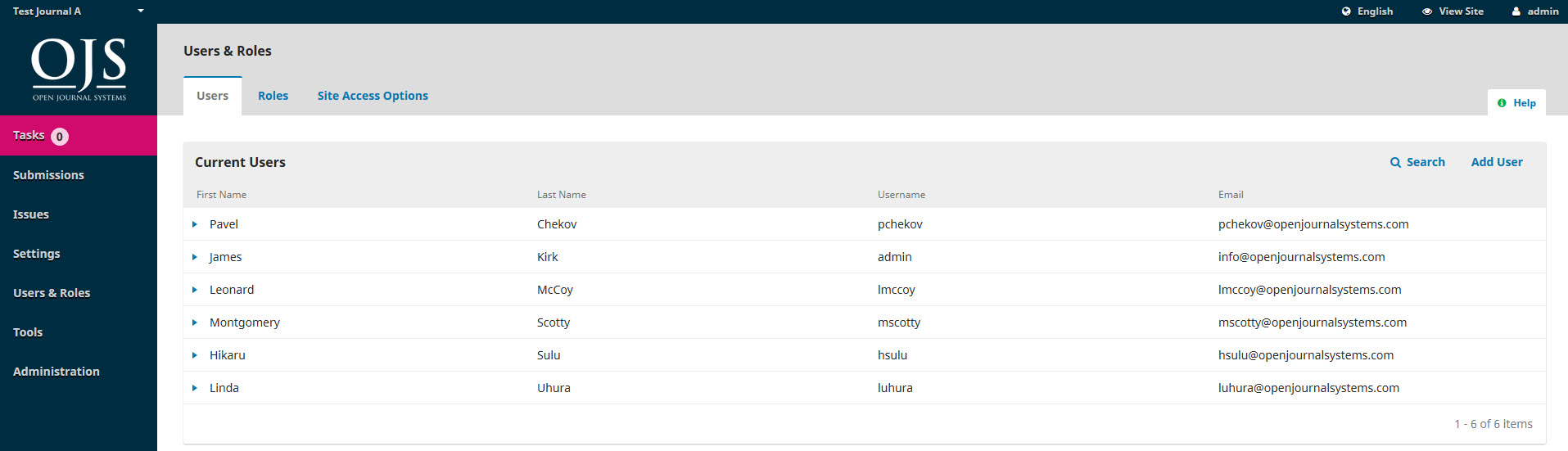
You can edit a user account by selecting the blue arrow to the left of an entry. This opens the options to Email, Edit User, Disable, Remove, Login As, Merge User.
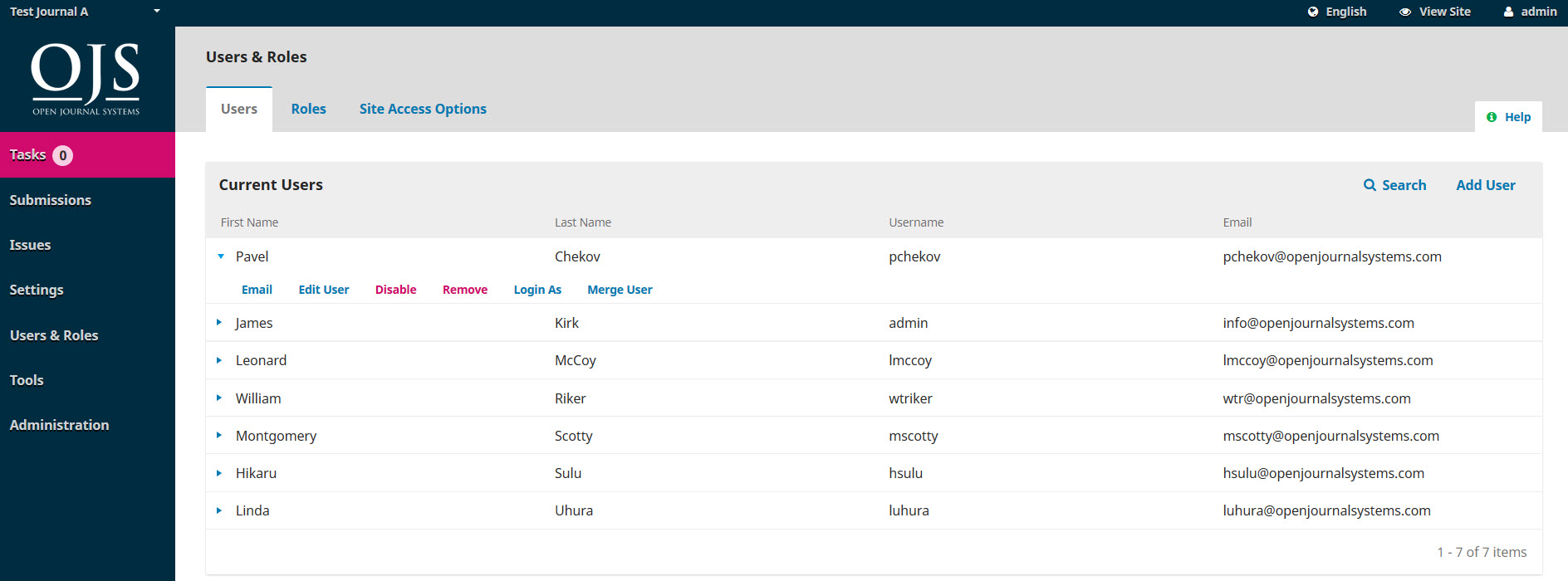
Email opens a window allowing you to quickly send a message to that user.

Edit User allows you to make changes to that user’s account.
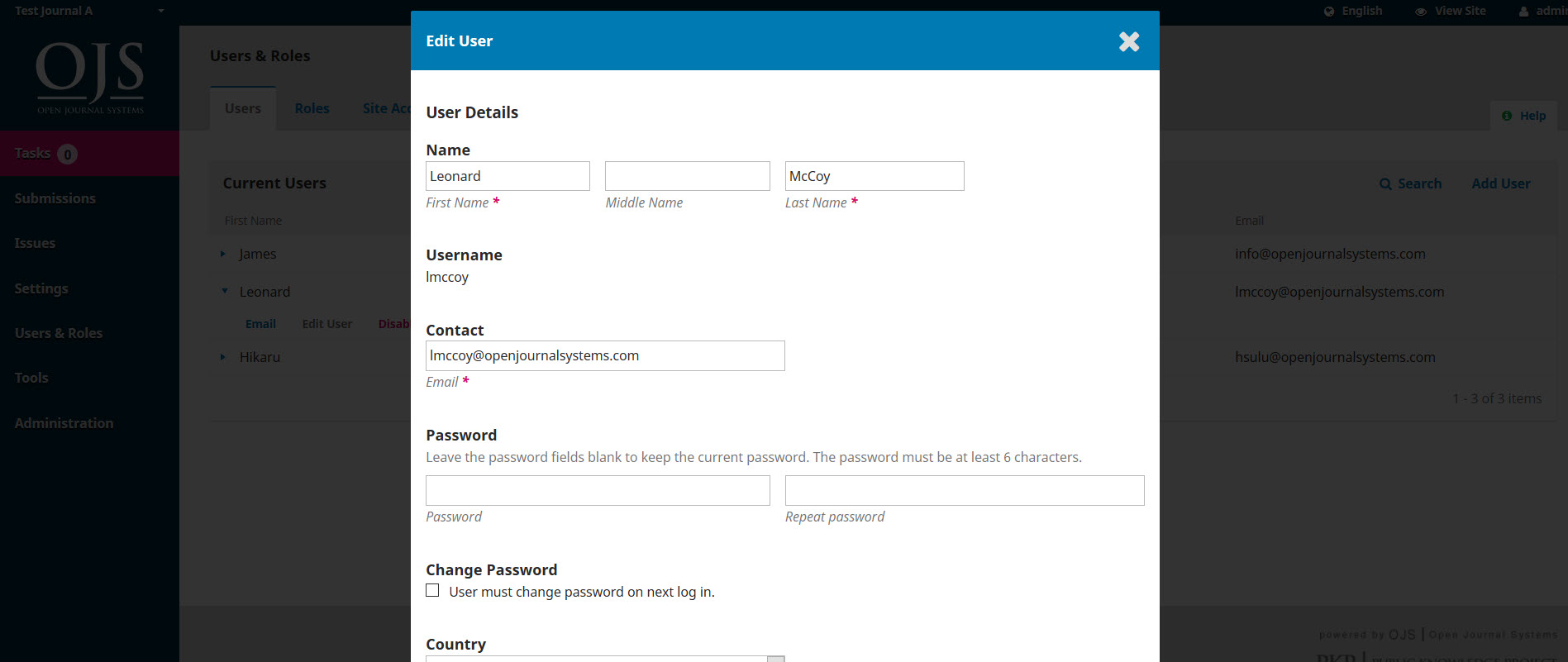
Disable keeps the account in place, but blocks the user from accessing it.
Remove clears the user account out of your journal records and the user can no longer login, but the account remains in the system.
Login As allows you to temporarily log in as that user, for example, to complete an outstanding task.
Merge User lets you fold this user account, including any submissions or assignments, into another user account on your system.
Note: This is the only way to completely delete an account from the system.
You may want to create a dummy user account (e.g., Deleted Users), and use that to merge unwanted accounts into.
Search
When you have a large number of users, you will want to take advantage of the search feature.This can help you quickly find a user when you know a first name, a last name, or some other piece of information.
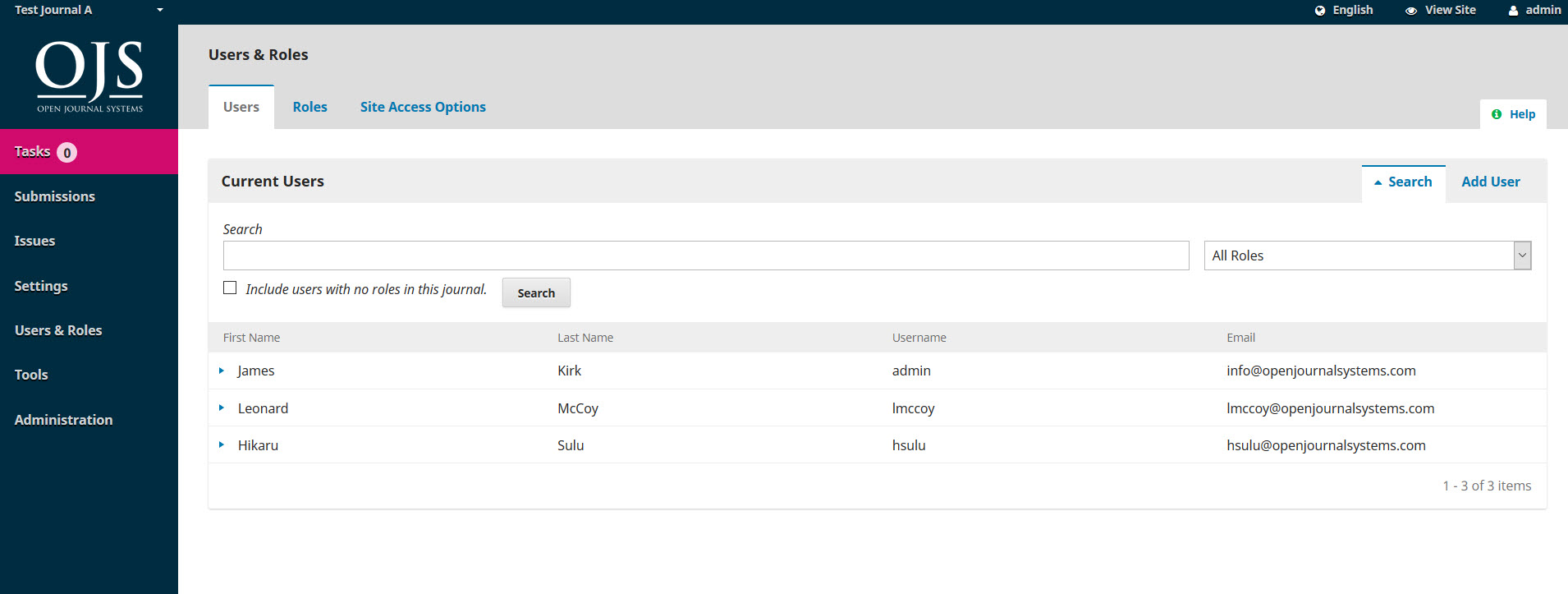
Note: If you leave the Search field blank, select a Role, and hit Search, you will get a list of all users in that role (e.g., all Journal Managers).

Add User
To add a new user to your journal, select the Add User link. This will open a new window with a set of fields to fill in.
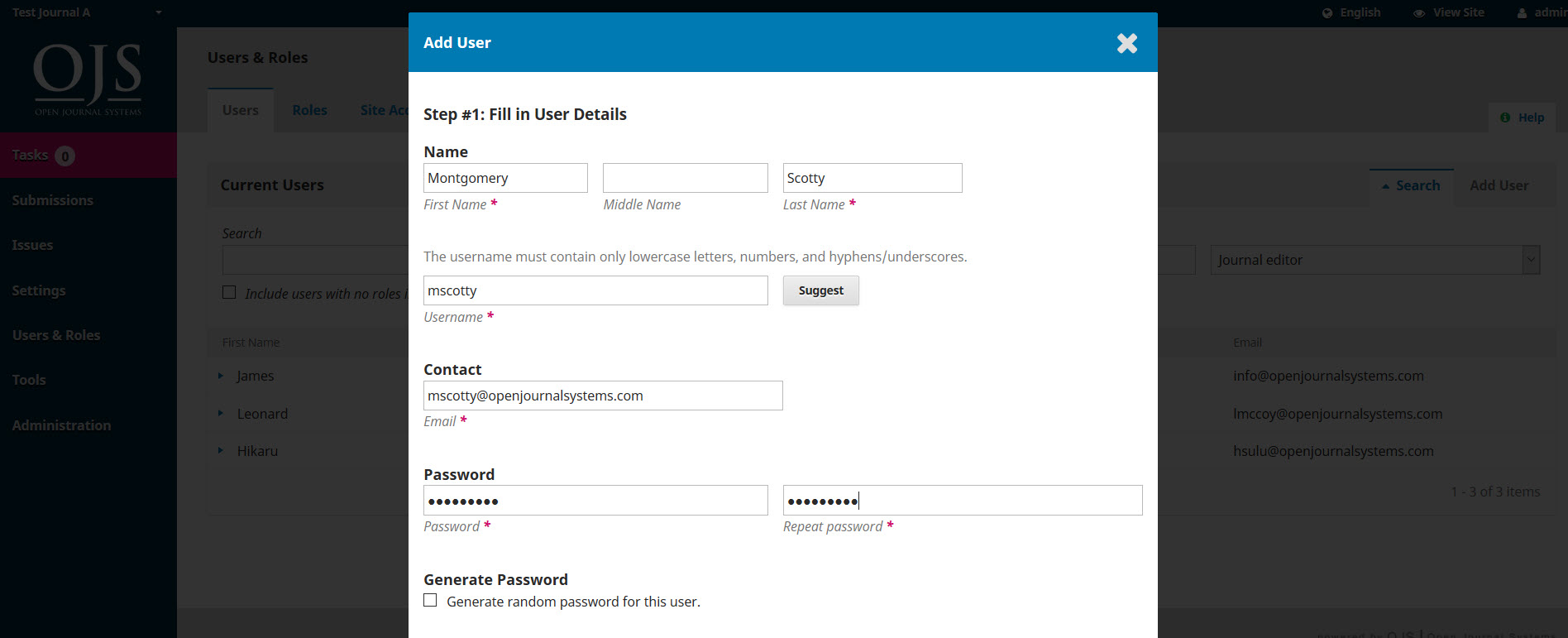
Once these fields are completed and you hit Save, you will then be asked to assign roles to the new account. Use the Add Role link to open the role selector.

Once you have added all of the roles, hit the Save button.