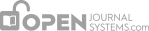To get to Site Management, login as the Site Administrator, and choose Administration from the left menu.
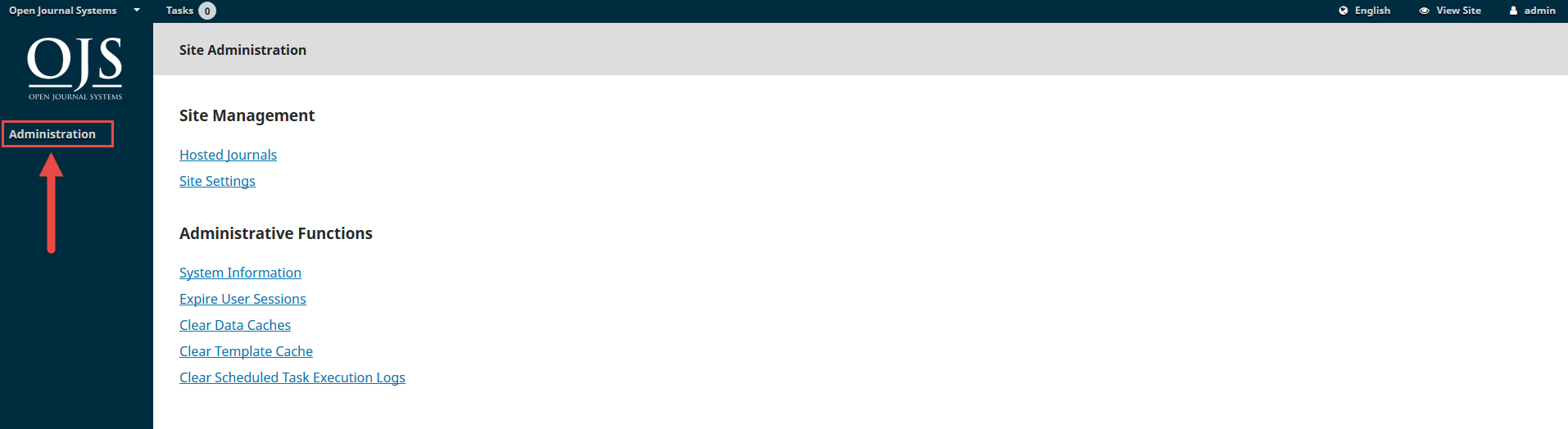
Hosted Journals
From here, choose Hosted Journals.

On the resulting page, you will see all of the journals in this OJS installation. In the example, below, there is one journal: Demo Journal A.

To edit Demo journal A, click on the blue arrow to the left of the journal name. You will see options to edit, remove, or update the settings.
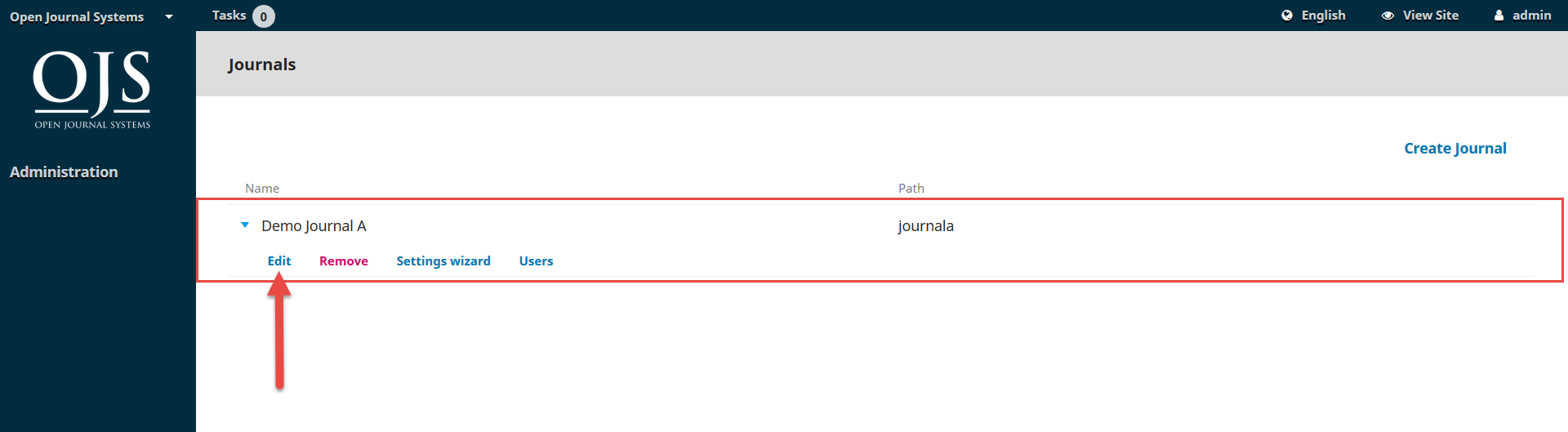
Edit will let you change the title, description, path, or enabling journal to appear on the site.

Remove will let you delete the journal from the installation. You will be asked to confirm that you really do want to do this, as it is irreversible.

Settings Wizard will take you to the various settings options for that journal. We’ll go over these settings in detail in Chapter 5.
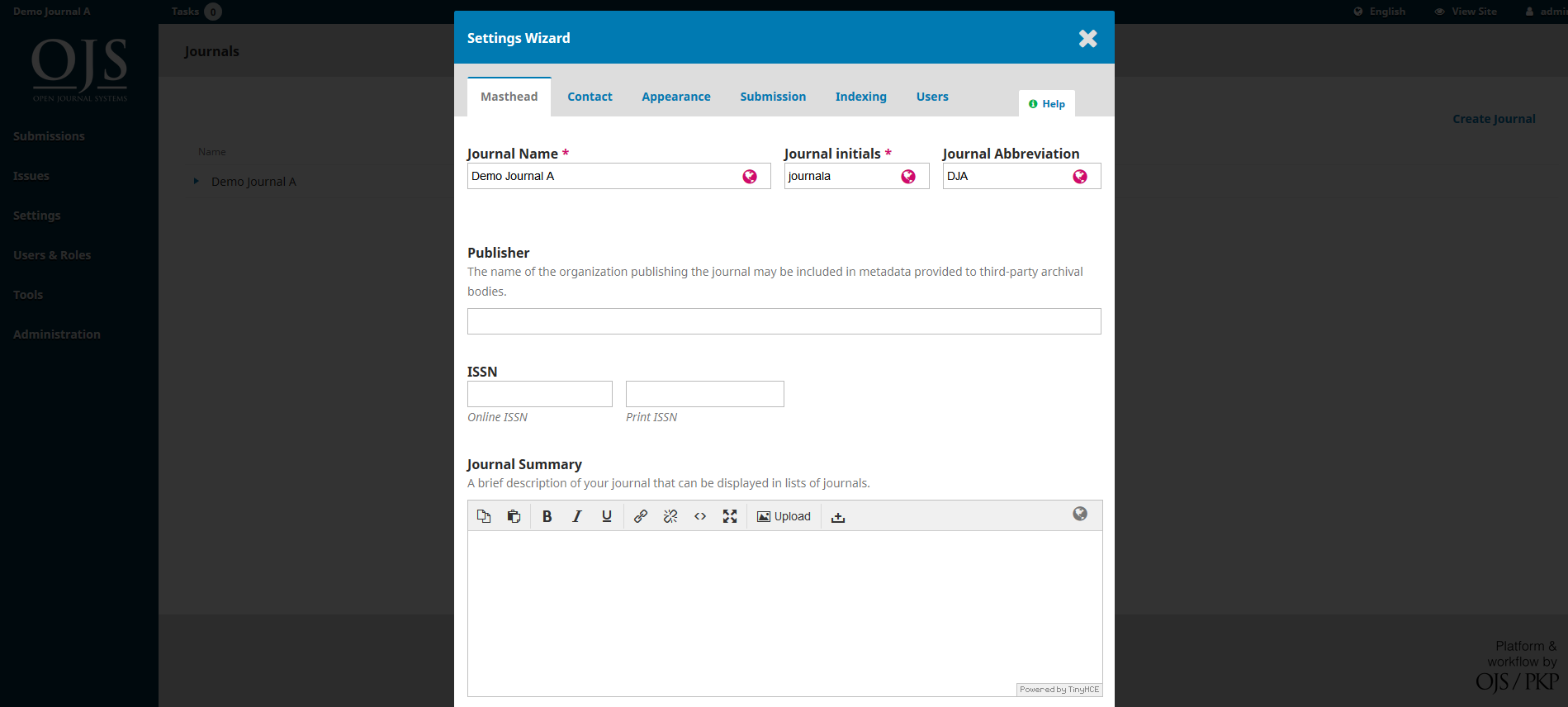
To create a new journal, click on Create Journal link to add a new journal to this OJS installation.
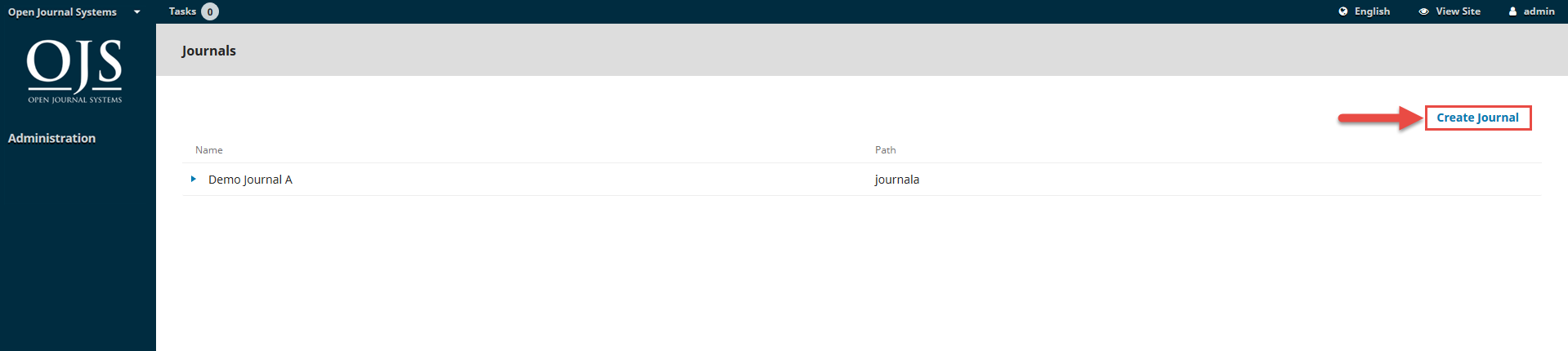
From the resulting form, fill in the fields with the new information.
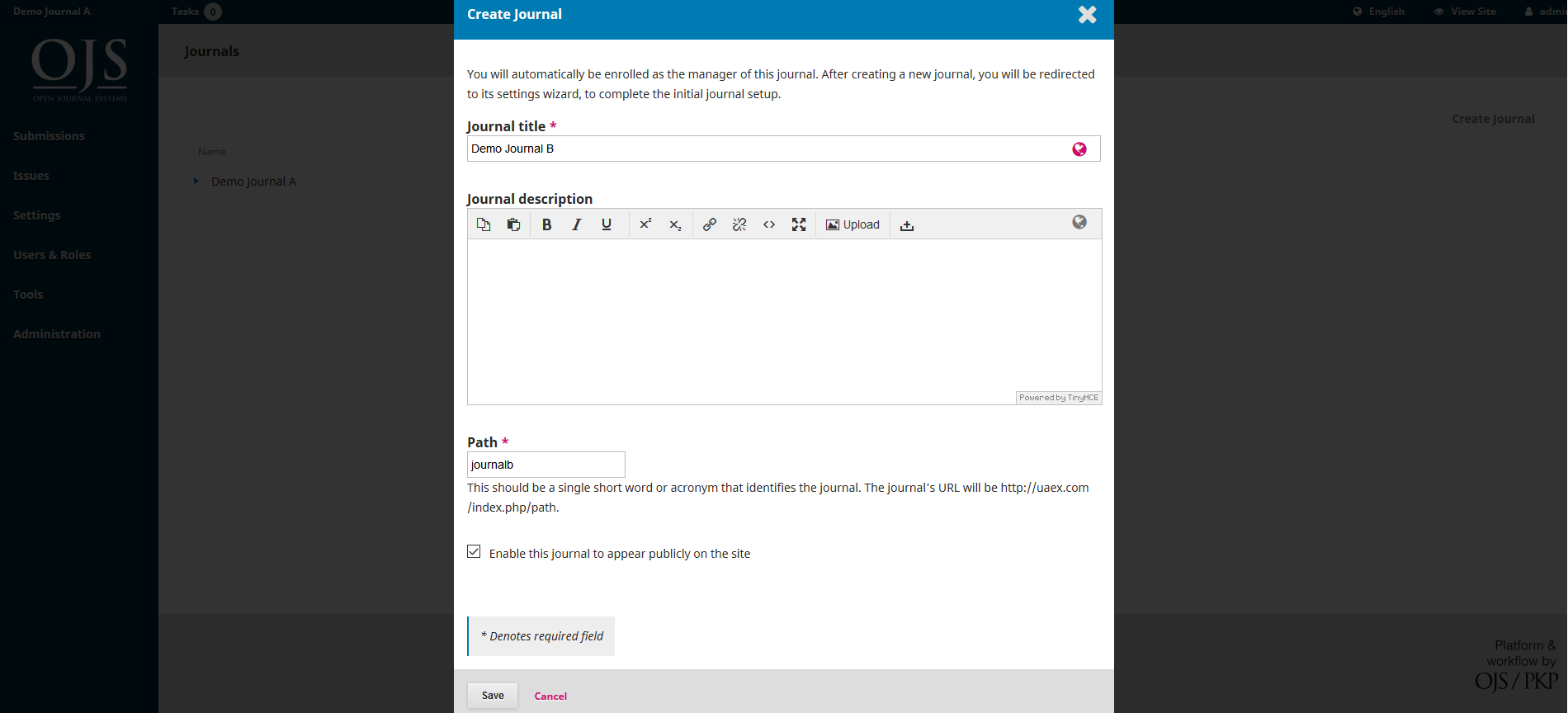
Important: If you do not want the new journal to be visible yet, uncheck the Enable this journal to appear publicly on the site box.
In the example, below, Demo Journal B is now added to our Hosted Journals list. From here, you can click on Order link to change the order of your journals.

Site Settings
Important: This section will appear if you have two or more journals, and allow you to add information regarding your overall OJS installation, not individual journals.
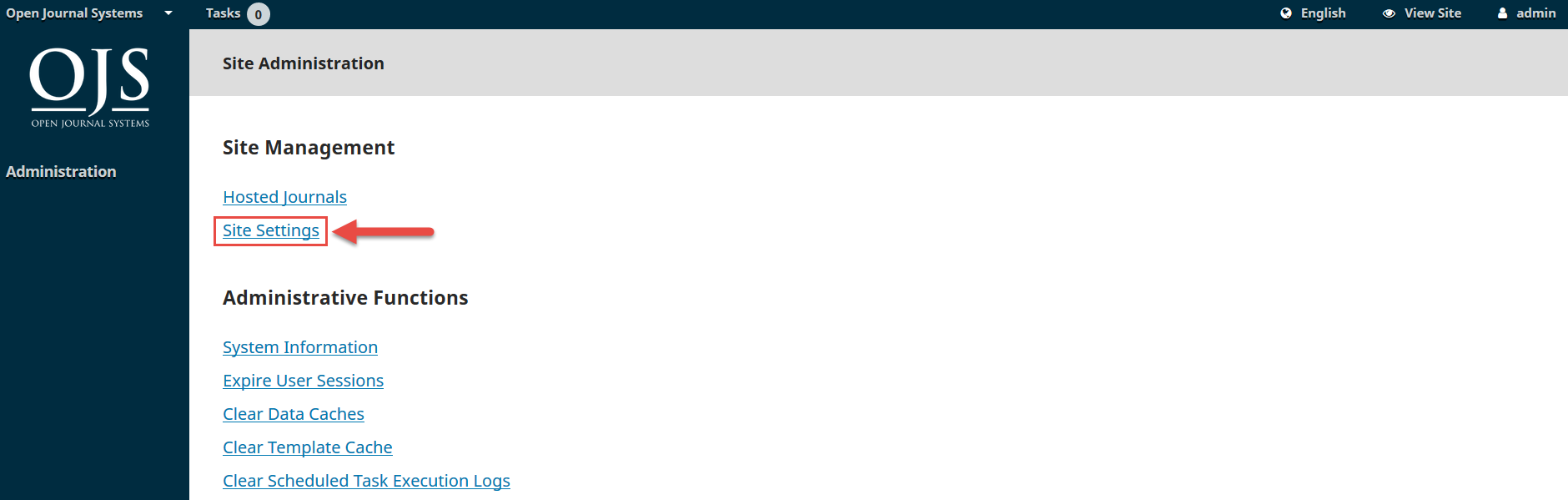
Site Setup
This includes the name of your site, an introductory statement about your site, a redirect option (if you only plan to have one journal on this installation), a description of your site, contact information, a minimum password length for registered users, and indexing registration. You will have the opportunity to provide details about your individual journal(s) at a later stage.
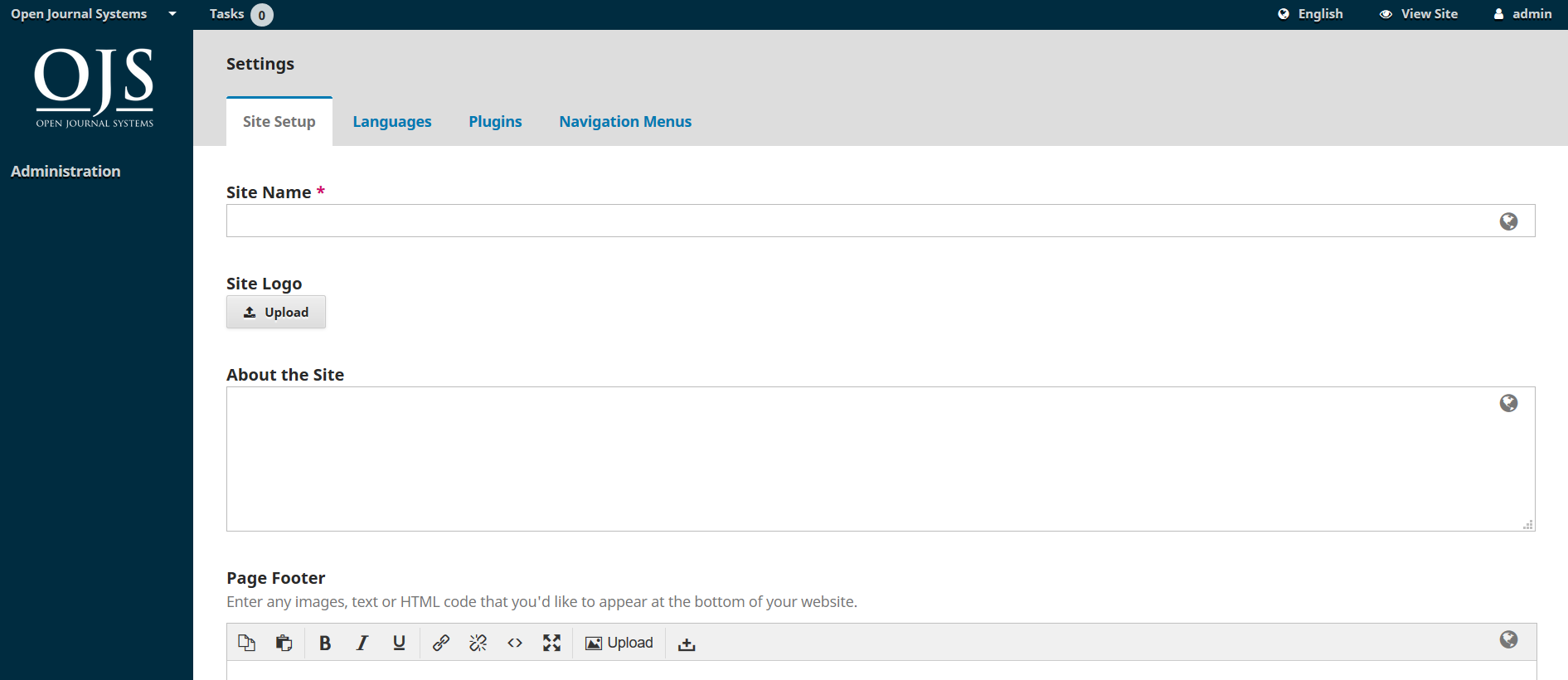
Languages
OJS 3.x is a multilingual system and you can add additional languages to your site here, making them available to all of the journals on your installation.

Plugins
From here, you can choose to enable or disable various plugins, making them available (or not) to all of the journals on this OJS installation.

Navigation Menus
Use this section to modify your site-wide menus. You can learn more about configuring menus in Chapter 5.

Next Steps
Once you’ve created a journal and configured the site settings, you may want to create a user account for the Journal Manager or Editor — see Chapter 7 for details.